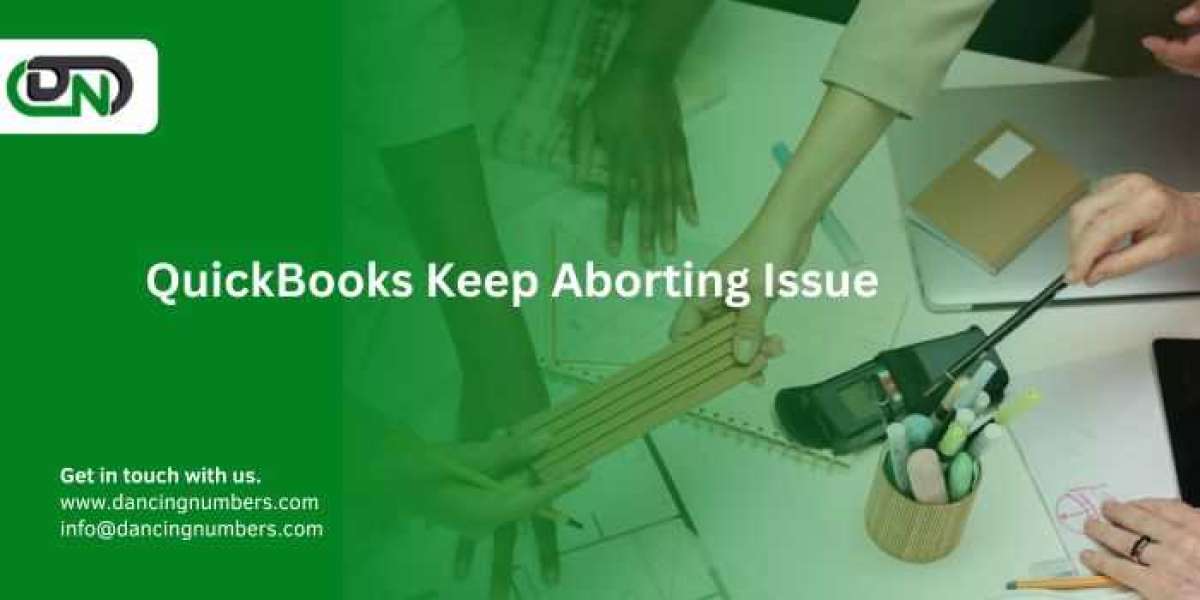QuickBooks is a powerful accounting software that helps businesses manage their finances efficiently. However, like any software, it can sometimes experience issues that disrupt its performance. One particularly frustrating problem that users may encounter is the "aborted" error, where QuickBooks suddenly closes or terminates unexpectedly. This issue can be disruptive, especially when working on important financial tasks. In this blog, we will explore the common causes behind QuickBooks aborting errors, the potential consequences of these crashes, and the steps you can take to resolve the problem and prevent it from recurring.
Understanding the QuickBooks Abort Error
The QuickBooks abort error typically occurs when the software experiences a critical issue that forces it to shut down unexpectedly. This can happen for various reasons, ranging from technical glitches to conflicts with other software or hardware. When QuickBooks aborts, any unsaved work is lost, which can lead to data inconsistencies or corruption. Frequent abort errors can significantly impact productivity and, in severe cases, compromise the integrity of your financial data.
Common Causes of QuickBooks Abort Errors
Several factors can contribute to QuickBooks aborting unexpectedly. Understanding these causes can help you diagnose and fix the problem more effectively.
- Damaged or Corrupted Company Files
One of the most common reasons for QuickBooks to abort is the presence of damaged or corrupted company files. When these files become corrupted, QuickBooks may struggle to process the data, leading to unexpected crashes.
- Symptoms:
- Frequent crashing when accessing specific files.
- Errors when attempting to save or back up the company file.
- Inability to open the company file altogether.
- Solution:
- Use the QuickBooks File Doctor tool to diagnose and repair corrupted company files. This tool can automatically fix common issues that cause file corruption.
- Regularly back up your QuickBooks data to avoid permanent data loss in case of corruption.
- Network Issues
QuickBooks often operates in a multi-user mode, where multiple users access the company file over a network. Network issues, such as unstable connections, misconfigured network settings, or interference from other devices, can cause QuickBooks to lose its connection to the company file, leading to an aborted session.
- Symptoms:
- Crashing when switching to multi-user mode.
- Frequent disconnections when accessing the company file over the network.
- Delays or freezing when performing tasks in QuickBooks.
- Solution:
- Ensure that your network is stable and that all network hardware (e.g., routers, cables) is functioning properly.
- Configure your firewall and antivirus settings to allow QuickBooks to communicate over the network without interference.
- Use the QuickBooks Database Server Manager to properly manage multi-user access and resolve network-related issues.
- Conflicts with Third-Party Applications
QuickBooks may conflict with other software installed on your computer, particularly antivirus programs, firewalls, or other security software. These conflicts can interfere with QuickBooks’ normal operations, causing it to abort unexpectedly.
- Symptoms:
- QuickBooks crashes after installing new software or updates.
- Issues occur when performing tasks that require internet access, such as sending invoices or updating QuickBooks.
- Solution:
- Add QuickBooks and its components (e.g., QBW32.exe, QBUpdate.exe) to your security software’s exception list to prevent them from being blocked or interfered with.
- Disable unnecessary startup programs that may be running in the background and causing conflicts with QuickBooks.
- Outdated QuickBooks Software
Using an outdated version of QuickBooks can lead to various issues, including abort errors. Software updates often include bug fixes, performance improvements, and compatibility updates that can help prevent crashes.
- Symptoms:
- Frequent errors or crashes when using specific features.
- Slow performance or freezing when running QuickBooks.
- Solution:
- Regularly check for and install updates for QuickBooks to ensure you have the latest version with all the latest patches and fixes.
- Consider upgrading to a newer version of QuickBooks if your current version is no longer supported by Intuit.
- Damaged QuickBooks Installation
If the QuickBooks installation itself is damaged or incomplete, it can lead to unstable behavior, including abort errors. This may happen due to improper installation, incomplete updates, or file corruption.
- Symptoms:
- QuickBooks crashes immediately after startup.
- Missing or malfunctioning features within the software.
- Solution:
- Run the QuickBooks Install Diagnostic Tool to identify and fix issues with the installation.
- If the problem persists, consider performing a clean install of QuickBooks. This involves uninstalling the software completely, removing any remaining files, and then reinstalling it from scratch.
- Insufficient System Resources
QuickBooks requires a certain amount of system resources (RAM, CPU, disk space) to run efficiently. If your computer is low on resources, especially when running multiple applications simultaneously, QuickBooks may struggle to function properly and could abort as a result.
- Symptoms:
- Slow performance or freezing when using QuickBooks.
- Crashes when performing resource-intensive tasks like generating reports or processing payroll.
- Solution:
- Close any unnecessary applications running in the background to free up system resources.
- Upgrade your computer’s hardware, such as adding more RAM or increasing disk space, to ensure it meets or exceeds QuickBooks’ system requirements.
- User Account Control (UAC) Settings
Windows User Account Control (UAC) is designed to prevent unauthorized changes to your computer. However, overly strict UAC settings can sometimes interfere with QuickBooks operations, leading to aborted sessions.
- Symptoms:
- QuickBooks crashes when attempting to install updates or perform administrative tasks.
- Issues with file permissions or access rights in QuickBooks.
- Solution:
- Adjust UAC settings to a lower level or disable it temporarily while using QuickBooks. This can prevent UAC from blocking essential QuickBooks processes.
- Ensure that you are running QuickBooks with administrative privileges, especially when performing updates or accessing sensitive data.
Consequences of Frequent QuickBooks Abort Errors
Repeated QuickBooks abort errors can have significant consequences for your business:
- Data Loss: If QuickBooks crashes while you are working, any unsaved data may be lost, potentially leading to inaccuracies in your financial records.
- Productivity Disruptions: Frequent crashes disrupt workflows and can cause significant delays in completing important accounting tasks.
- Data Corruption: Repeated abort errors can lead to data corruption, which can be difficult and time-consuming to fix, potentially resulting in lost or damaged financial records.
- Frustration and Stress: Constantly dealing with crashes can be frustrating for users and can lead to decreased morale and stress, especially when working under tight deadlines.
Preventing QuickBooks Abort Errors
To minimize the risk of encountering QuickBooks abort errors in the future, consider the following preventative measures:
- Regularly Update QuickBooks
Always keep QuickBooks updated to the latest version. Regular updates ensure that you have the latest bug fixes, security patches, and performance improvements.
- Perform Regular Backups
Regularly back up your QuickBooks data to protect against data loss. In the event of an abort error, having a recent backup allows you to restore your data without significant disruption.
- Optimize Your System
Keep your computer optimized by regularly performing maintenance tasks such as disk cleanup, defragmentation, and software updates. Ensure that your system meets the recommended hardware requirements for running QuickBooks efficiently.
- Use the Right QuickBooks Version
Ensure that you are using the version of QuickBooks that is best suited for your business size and needs. Using a version that is too basic or advanced for your requirements can lead to performance issues.
- Monitor Your Network
If you use QuickBooks in a multi-user environment, monitor your network regularly to ensure it is stable and secure. Address any network issues promptly to prevent connectivity problems that could lead to abort errors.
Conclusion
QuickBooks abort errors can be a major inconvenience, but understanding the causes and implementing the solutions outlined in this blog can help you minimize and prevent these issues. By keeping your software updated, ensuring your system is optimized, and taking proactive steps to address potential conflicts and issues, you can maintain a stable QuickBooks environment and keep your accounting operations running smoothly.
If you continue to experience abort errors despite following these tips, it may be worth consulting with a QuickBooks expert or IT professional to identify and resolve more complex underlying issues. With the right approach, you can significantly reduce the likelihood of QuickBooks aborting and ensure that your business’s financial data remains safe and secure.